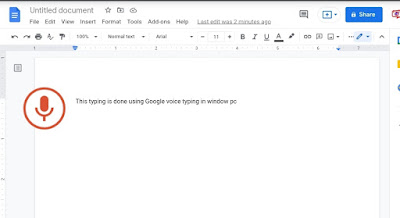
Google voice typing for windows PC
Google voice typing for windows
Google has provides a very helpful tool that provides the functionality of transcribing speech to text or voice typing. Google voice typing tool is totally free and easy to use. Google speech to text tool is helpful for, if you have lot of typing to do. You can also dictate the text typing with this wonderful tool that is provides by world lagest and the top rank company. When I felt pain in my hand during typing, I usually use google voice typing for PC.
Some of key points regarding google voice typing tool
- It is cloud based as well as offline mode service i.e; For pc/ windows/desktop system it is online but for mobile it is offline or client based service available.
- Till now google speech to text tool transcribes 125 languages.
- Google provides API libary for implementation.
Does google voice typing for windows PC?
The answer of this question is still in nod. But soon it will be available for windows pc also in offline. Google speech to text for pc is available online.
Requirements to use Google voice typing for windows/pc
There are two components needed to use google speech to text recognition.
- First you required an active internet connection on your system.
- Second you have a working microphone 🎤 to catch voice signal.
- Third you need chrome browser to open google docs website to use this service.
How to use Google voice typing for PC windows?
Whenever I need to type something on my computer such a handwritten document in digital format or having some audio or video files in my system and want to transcribe them in document form, I usually use google speech to text or google voice typing for windows pc to transcribe. it has save my lot of time and also finger pain on keyboards.
Following steps are to be performed to use google voice typing for windows pc:
All you need to have an active internet connection on your system to use this google voice typing tool.
Step 1: Download chrome browser in your pc or system.
Step 2: Now open google docs in your chrome browser.
Step 3: Sign in with your google account or Gmail.
Step 4: Now select the document on which you want to work with eg; includes Google Sheets, Google Slides, Google Drawings, Google Forms, Google Sites, and Google Keep etc.
Step 5: Select the design if your document supports.
Step 6: Open the document and click on tools.
Step 7: Click on voice typing or you can activate voice typing with "Ctrl+Shift+ S" key press simultaneously on your typing keyboard.
Step 8 : Start speaking and it will transcribes everything you speak on the document you open.
Now you can save it in you document or select all using "Cntrl +A" and paste it in your systems document where you want(Cntrl +V).
Advantages of using Google voice typing:
There are many pros and cons of using speech to text tool of google. Few of the advantages are:
- With injured hand you can type documents. Audios or videos file transcription.
- If you are not good at typing on keyboards.
- Handicapped persons can take benefits from google voice typing.
- Multiple task can be performed with this tool of google speech to text.
- People with Impaired vision can type with their voice.
- Subtitles generation for your videos.
Conclusion:
Google voice typing for PC is not available in the form of executable software. You can use Google speech to text for your Windows PC using Google docs. You can copy the text from the Google docs document to your system wordpad, PowerPoint and save in the form of file.
Thanks for the reading of my Oracle I hope this will help you and save your precious time. If you have any suggestion for having query regarding this topic you can feel free to ask and suggest in the below comment box.

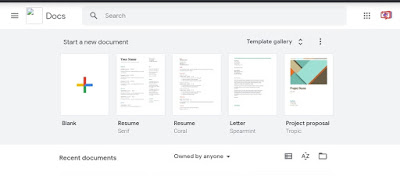
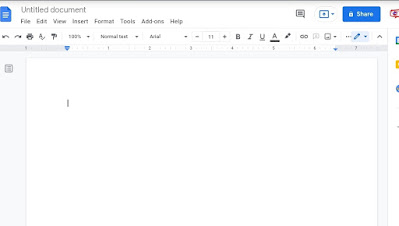
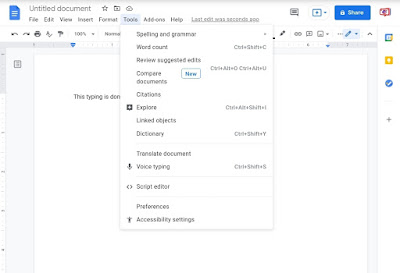


0 Response to "Google voice typing for windows PC"
Post a Comment